Last year, I had the joy of a SMARTBoard in my classroom. So when BM came out with their Word Scramble Template, I was overjoyed! Here was a great way for my kids to practice spelling their Edmark Words with a visual! I got feedback that if I wanted I could use for state portfolios! I can vary the feedback given as well as whether or not the kids are going to see the word and copy it or if they are going to have to spell on their own! So, I put together a set of word scrambles for the 150 Edmark words of Level 1, in groups of ten.
Then, I had to figure out an easy way to allow my kids to access this because most likely they would be completing this activity with a paraprofessional. So, I decided to use Powerpoint. This is what I came up with:
My kids recognized their name so they would go to their column and pick a list to work on. Each student's lists were differentiated based on where they were on word acquisition. It was easy to add or remove a list as well.
Here's how I did it.
1. Open Powerpoint and start a new blank template. Pick a background/design if you wish.
2. I chose a slide layout of title and content. 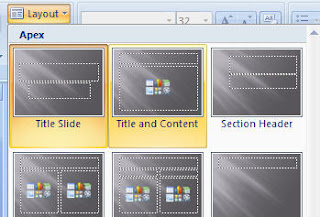
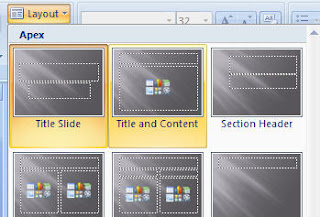
3. I made a table big enough to hold one space for the student's name and one space to hold the lists.
4. I wrote in students names and the lists I wanted available to the student.
5. I highlighted List X and then used ctrl-K to make a hyperlink. I want to link to the file I downloaded to my desktop. So I used the top drop down menu to find my file and click on it.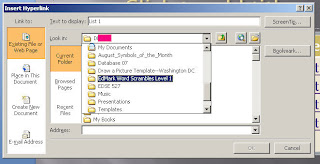
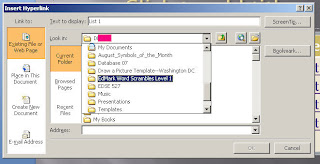
6.Then I navigated to the correct word list since there are 15 folders in the first file.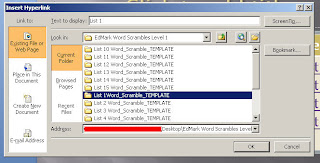
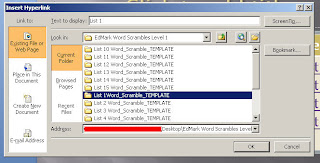
7. I double clicked to open through the file until I found the main page file. I highlighted that and then clicked OK. Voila! My Powerpoint will now link to the main page of that list.
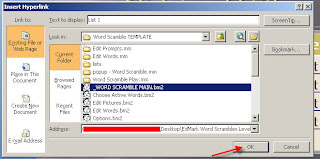
All I had to do was link the rest of the necessary lists and save the Powerpoint. On days that I wanted that to be an option, I would open the file, push F5 and my kids would go up and choose a list to work on.
If I had kids who didn't recognize their name, I might use their picture on the slide, instead of their name. I might also give them less options and have their picture simply link to the one list I wanted them to work on.
The only caution I have for you is that I haven't yet figured out a way to link from templates back to other programs--so you might have to make yourself available to switch the programs between users. Or better yet, teach your students or assistants how to!
I believe this is the last in my series of posts on Edmark. At least for now. Hope this will help to stave off the dreaded Edmark coma for the 2009-2010 school year!
D-
ReplyDeleteGreat ideas to start off the new year - thanks!!
TG