Friday, July 31, 2009
Blue Bunny Voting--AKA Cute kids with ice cream
Tuesday, July 28, 2009
EdMark--Part I
As a teacher of students with significant cognitive disabilities one of the most important skills you can teach is literacy--whether it be decoding, sight word recognition, safety sign recognition, etc. One of my favorite programs to use in Edmark. Edmark teaches sight word recognition--students learn to read whole words and later in the program learn to read endings and add endings to the whole word. It is pretty scripted and requires minimal teacher preparation--which is a double edged sword. To teach comprehension, it uses picture matching, short picture supported stories and matching phrases to pictures. There are also supplemental worksheets that reinforce comprehension and I loved to use for homework or work to do with substitutes. It's great to not have to create something for every minute of every day but there was a year when I had about 4 kids doing Edmark and I did them one after another and I would go into an "Edmark coma".
That being said, let's talk about some ways to reinforce, spice up and bring some variety to Edmark. These are all things that I've done in my classroom (or things my assistants came up with)
Let me first say that I went to a workshop last year and got the idea from another fabulous teacher to write down the word the student learned during the session on an index card. This is a great idea because it provides record keeping for number of words learned and your students can see their pile of cards grow. They are also great for several activities and fairly cheap if you have to buy your own index cards.
1. Typing Edmark words on a picture word processor--This reinforces the spelling of the word, gives a visual of the word (for most words), teaches typing skills and bonus if your word processor speaks to give auditory feedback.
2. Creating Edmark words with stamps or letters--This reinforces the spelling and works on fine motor skills. I've used Lakeshore Learning's Lace-A-Word Beads, Uppercase version and found them to be a good investment.
3. Playing memory with Edmark Words--If you are already writing down the words for each session and know you want to play memory, simply write another at the same time. Or have your students write a second one as a practice activity. Or use their print out from the picture word processor. Or have them type the word into Google Images to find a picture for their card. (And the list goes on...but you get the idea.) Of course memory is about matching but if you want to up the ante, tell the kids that they need to read the word to keep the match or have them match the words to a picture. This reinforces sight word recognition, fine motor skills, turn taking, sportsmanship, language skills, and memory.
4. Writing Edmark words on the chalk/white/Smart board--Everyone loves to write on the board! For artistically inclined students, their reward for doing it well can be drawing a representative picture. This again works on sight word recognition and fine motor skills.
5. Alphabetizing Edmark words--You can adapt this activity to vary the amount of support given to your student. Higher functioning students can alphabetize by first letter, second letter and line the cards up in order on a table. Students just learning the skill may benefit from using a filing box with the alphabet on the tabs. If that is still overwhelming, take out the letters not in use at the time. This will teach first letter alphabetizing. You can then decide when and how to up the ante. This activity reinforces letter matching, sight word recognition, sequencing, fine motor and vocational skills. In addition, you might be able to use this for your state assessment to cover a standard about alphabetizing!
6. Flashcards--You can have your student read the card standard format, play Around the World (two kids compete the read the word correctly first, the winner moves on to compete against another competitor until they have mastered the whole room or "gone around the world"), have a proficient student coach/test/teach a peer, use the flashcards in a group and give the kids the card if they read it correctly and go around and see who has the most flashcards at the end. You can also send them home for homework.
7. Using the Magic Answer Machine--This is a product I purchased from Lakeshore Learning (something similar to this). You would need to prepare cards with the word on one side and the picture representation on the back. Basically you could put the word on the front of the card, have your student read the word, put it in the magic answer machine and then when the card came the student would see the picture. This would reinforce fine motor and word recognition skills.
8. Book Making--I have found that some words are more abstract in their meaning or harder for my students to remember because they don't have much experience with them. (Position words, for example) I've also found that some words are really high interest for my students. (One student was a fan of the Florida Gators--so he really liked the word orange) You can find a variety of fun templates on Vicki Blackwell's Website. I will do another post on book making later. I've found that students really enjoy these books and they are great to send home to Mom and Dad. Book making reinforces sight word recognition, fine motor, language, writing, and speaking skills.
I'm going to stop here but rest assured I have more ideas for keeping you out of the "Edmark Coma".
***Disclaimer: Again, this blog entry contains statements of my personal opinion and should be treated as such. I am not trying to advertise for a product, just share my experiences.***
Friday, July 24, 2009
Blogs I Read
Teachers Love Smartboards--http://smartboards.typepad.com/smartboard/--This blog is about Smartboards as you may well have guessed. It is written by a content developer for SmartTechnologies and he posts different resources, information about online trainings, as well as cool websites for use with Smartboards.
SMDTeacher--http://smdteacher.blogspot.com/--This blog is posted by a teacher of students with significant cognitive disabilities. The posts are about her classroom, technology, and projects she does. She also has a nice sidebar that lets you jump to posts based on topics listed.
Teaching Learners with Multiple Special Needs--http://teachinglearnerswithmultipleneeds.blogspot.com/--This blog is posted by another classroom teacher of students with significant cognitive and other disabilities. Her posts are amazing and also can be listened to rather than read.
Yuichi's Games--http://yuichisgames.blogspot.com/--This blog is written by a content developer at Mayer Johnson for BoardMaker. Lots of good BoardMaker tips as well as information about places to find materials adapted with BoardMaker products
5 Minutes for Special Needs--http://www.5minutesforspecialneeds.com/--I am new to this blog but it seems to be a mismosh of posts relating to content about special needs children. Each day seems to have its own theme and writer.
Autisable--http://www.autisable.com/--This blog is a part of the network for my personal blog. This features mostly personal stories of individuals with autism or parents of children with autism. This blog seems to focus a lot on the Asperger's side of autism.
Now, as a teacher, I don't have lots and lots of time to go surfing over to each site to see if it has updated or not. I read all my blogs in one place--my google homepage. If you don't have one, you should get one--go to www.google.com/ig . My google homepage shows the three most recent posts and I simply click a button to read it right there in my google homepage. You can also add a plethora of other fun gadgets, like horoscopes, weather, driving directions, etc to your google homepage. You do not have to have a Gmail account to have a google homepage.
It's pretty easy to add gadgets to your webpage but adding websites is a teeny bit trickier. Here's how you do it.
1. At the top of your Google homepage, in the right hand corner, you should see a link that says "Add Stuff >>" Click on that.
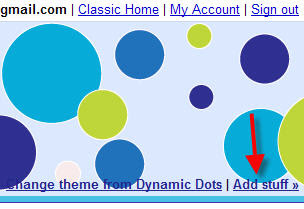
2. That should take you to a page that shows many gadgets you can add. But we want to add a webpage. Mid page on the left side you should see a link that says "Add feed or gadget". Click on that. 
3. You should see a box with the "http://" in it. Simply copy and paste the address of the blog you want to follow and click add.
4. You should then see a message verifying that Google has added this link to your homepage. If you have an error, check that you have the correct web address in the box. 
5.Click the X in the box and head back to your Google homepage.
6. You should now see a box with the title of the website you are following on your Google homepage. You can drag that box to a different location on your homepage by putting your cursor on the title bar and clicking on the multidirectional area and dragging the box around your homepage.
7. To read a post, simply click on the plus sign and the text of the post will display in the window. If you click on the post, a separate window will pop up and you can read the post on the actual website itself! 
Why don't you go ahead and try adding me to your Google homepage? :) Do you have any blogs to recommend? Go ahead and share in the comments section!
Welcome, one and all!
Let me also start this blog by giving a bit of background about myself. I have wanted to work with kids with significant cognitive disabilities since I was in 4th grade. I had 4 kids mainstreamed into my class and I thought they were awesome! I worked with the life skills classes in high school my junior and senior years in high school as a peer tutor and have found that I still draw upon those experiences, many years later. I went to Vanderbilt University (Go Dores!) and majored in Special Education, concentrating on Deaf Education and Severe and Multiple Disabilities. I then moved to the DC Metro area and currently work for Fairfax County Public Schools. I have spent 3 years in an elementary school teaching children with developmental disabilities as well as 1 year in a high school teaching children with mild to moderate mental retardation and autism. Currently, I am a member of our assistive technology services. I am also getting my Masters degree in Assistive Technology from George Mason.
So, that's the down low on me, tell me who you are!